Last updated on October 7th, 2025 at 09:52 am
How to Set Up WooCommerce Quotations Shoppers often look for flexibility when making purchase decisions. Some want better deals for bulk orders, while others prefer […]
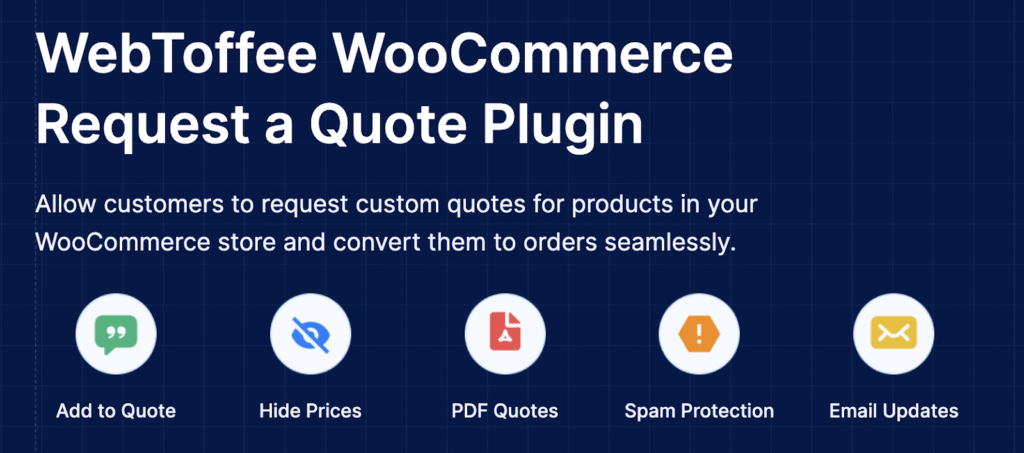
This post is a guest submission. Please see our Affiliate Disclosure & Notification for details.
This post may contain affiliate links. We may earn a commission if you purchase an item through our links. It costs you nothing and helps us to fund this blog. Please see our Affiliate Disclosure & Notification for details.
How to Set Up WooCommerce Quotations
Shoppers often look for flexibility when making purchase decisions. Some want better deals for bulk orders, while others prefer to negotiate terms before committing to a checkout. If your WooCommerce store offers only a standard Add to Cart option, you may miss out on these opportunities.
Adding a Request a Quote button bridges this gap. It lets potential buyers connect with you, discuss prices, and ask for custom offers that fit their needs. This not only improves the buying experience but also helps you secure larger and more profitable orders. Here, we’ll go through the steps to set up quotations in WooCommerce using the WebToffee Request a Quote plugin.
Benefits of Adding a Request a Quote Button in WooCommerce
Open communication with potential buyers
Adding a Request a Quote button allows customers to reach out before finalizing a purchase. This helps you understand their needs and offer deals that work for both sides. Direct communication often leads to higher conversions and stronger trust.
Attract wholesale and bulk buyers
Many wholesale customers do not prefer paying retail prices. An add to quote request feature gives them the opportunity to ask for better pricing based on quantity. This creates a business-friendly store environment and encourages large orders.
Build stronger customer relationships
When buyers see that you are willing to discuss pricing instead of sticking to one fixed option, they are more likely to return and continue buying from your store.
Handle products with flexible pricing
Not every product has a one-size-fits-all price. For customizable items, services, or products with variable costs, the Request a Quote button works perfectly. It lets you provide quotes based on exact customer needs, reducing confusion and abandoned carts.
Encourage hesitant buyers to continue
Some customers hesitate to buy immediately when they are unsure about pricing or product details. Giving them an option to request a quote keeps them engaged with your store. Instead of leaving, they take a small step forward and begin a conversation with you.
How to Set Up Add to Quote in WooCommerce?
To set up quotations in WooCommerce, you’ll need a plugin that adds the Request a Quote functionality. There are several options available in the WordPress ecosystem, such as YITH WooCommerce Request a Quote, Addify Request a Quote, and more, each with its own approach to handling quotes and negotiations.
For this setup guide, we will be using the WebToffee Request a Quote plugin. The plugin allows you to display a request a quote button, manage quote requests from your dashboard, and even automate responses if needed. Before moving to the setup, make sure you have purchased, downloaded, and are ready to install this plugin.
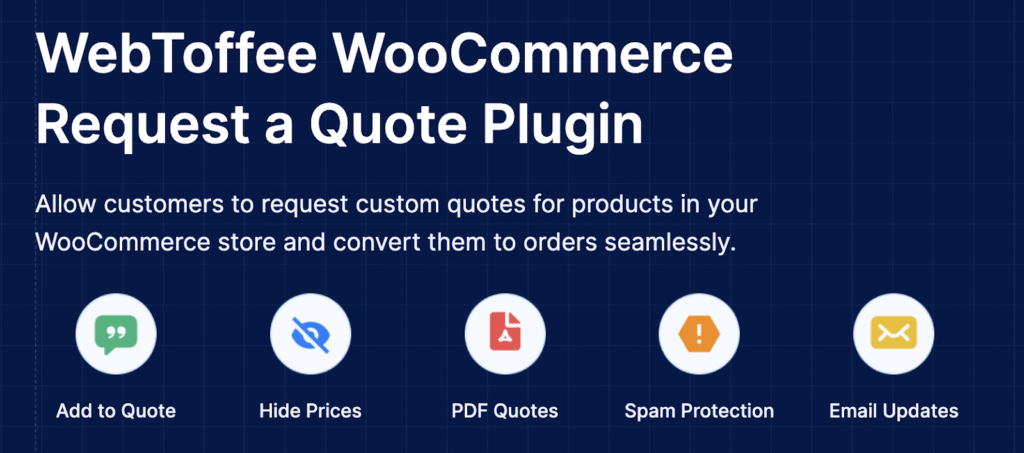
Step 1: Install and Activate WebToffee Request a Quote Plugin
To begin, you need to install the plugin on your WooCommerce store. After completing the purchase, log in to your WebToffee account and head over to the My Account section. Under the Downloads tab, you’ll find the zip file for the WooCommerce Request a Quote plugin.
Next, go to your WordPress dashboard and navigate to Plugins > Add New. At the top of the page, click Upload Plugin and select the zip file you just downloaded. Once uploaded, click Install Now. Finally, hit Activate to make the plugin ready for use.
Step 2: Display Settings for Add to Quote Button
- Head over to Quotes > General in your dashboard.
- In the setting Show ‘Add to quote’ for products, select “All products”. You’ll also see options to enable it for featured products or out-of-stock items.
- Next, in the Show ‘Add to quote’ button on pages option, enable it for the Single product page. This ensures that the button appears right alongside product details.
- Check the Hide ‘Add to cart’ button box to replace the standard Add to Cart button with the quote option.
- If you want to hide prices, enable the Hide prices checkbox.
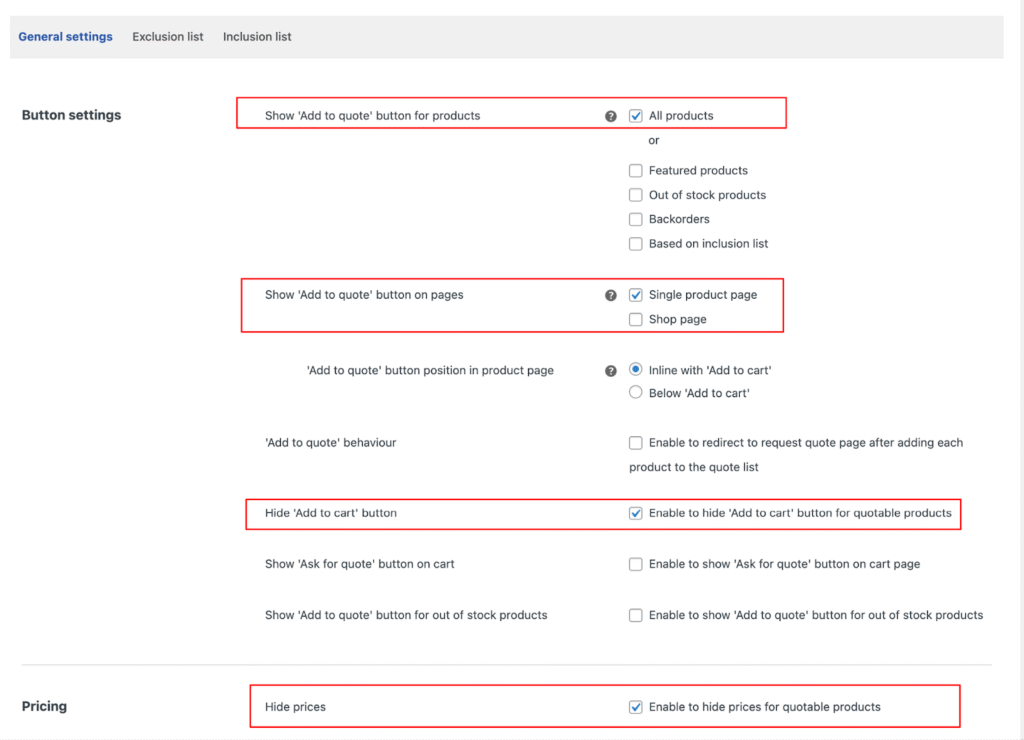
- After making your selections, click Update settings to apply the changes.
Step 3: Automate Quotes in WooCommerce
Managing quotation requests manually can take up time, especially when customers are only asking for the standard product price. To speed things up, the plugin lets you automate the process so that quotes are generated and sent without extra effort.
- Go to Quotes > Quote settings in your dashboard
- Under the Quote sub-menu, enable the option Generate and send quotes automatically. With this setting turned on, the plugin will send quotes based on the actual price of the products as soon as customers request them.
- You can also define an expiry period for the quotes in the Set expiry period for quotes as option.
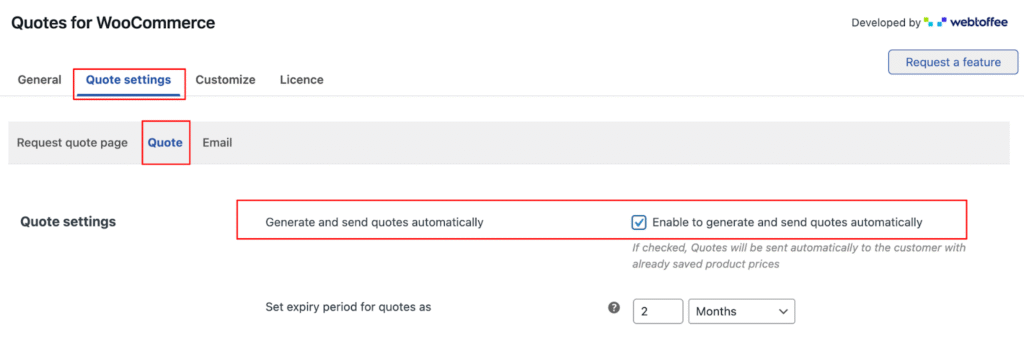
- Click Update settings after making your changes.
Step 4: Customize the Add to Quote Button
A Request a Quote button should match the look and feel of your store. The plugin allows you to adjust its label, style, and appearance so it blends with your design.
- To begin, go to Quotes > Customize in your WordPress dashboard.
- Here you’ll find options to edit different buttons, including Add to Quote, Request a Quote, Ask for Quote, and even the Accept or Decline buttons used during the quotation process.
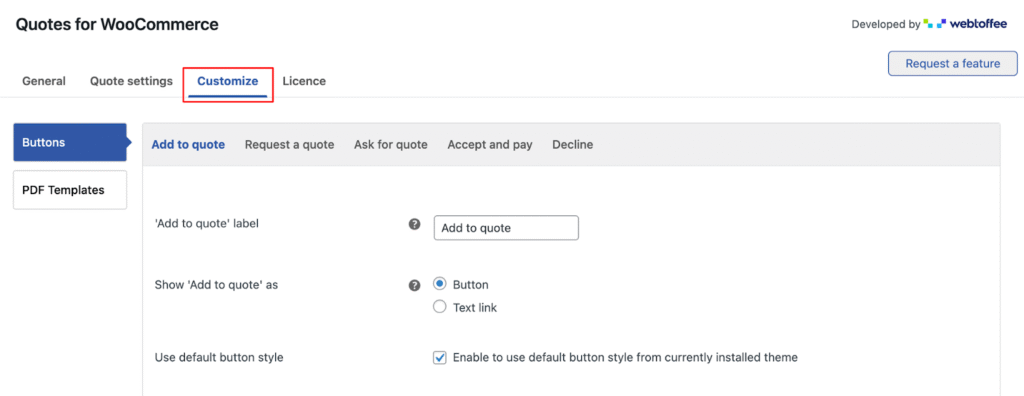
- Once you’ve chosen a style that fits your store, click Save changes to apply it.
That’s it! You’ve successfully set up the ‘Add to Quote Request’ button on your WooCommerce store.
Introducing Other WebToffee Plugins
Along with managing quotations, your WooCommerce store can benefit from other plugins developed by WebToffee. These tools cover essential areas of store management, compliance, and customer experience.
WooCommerce PDF Invoices & Packing Slips: This plugin helps you automatically generate professional invoices, packing slips, and credit notes for every order. It ensures customers receive proper documentation while saving you the effort of creating it manually. You can also customize the invoice templates to reflect your branding.
GDPR Cookie Consent Plugin: Compliance is a major requirement for online stores. With this plugin, you can display a cookie consent banner, manage cookie categories, and log user consents in line with GDPR and other privacy laws. It helps you stay cookie compliant while maintaining transparency with your customers.
Smart Coupons for WooCommerce: Discounts and promotional offers are vital for attracting and retaining customers. This plugin allows you to create advanced coupons such as store credits, BOGO offers, gift vouchers, and bulk discounts. It expands the standard WooCommerce coupon system into a complete marketing tool.
Product Import Export Plugin: Managing a large product catalog becomes easier with this plugin. You can import and export products, including product images, variations, metadata, and more, using a CSV, XML, or Excel file. This is especially useful for migrating stores, updating data in bulk, or keeping backups of your product information.
Wrapping Up
Adding a Request a Quote option to your WooCommerce store gives you greater flexibility in handling different types of buyers. It allows you to manage wholesale requests, bulk orders, and customized pricing with ease. Using the WebToffee Request a Quote plugin, you can enable quotation features for specific products, assign them to certain user roles, automate responses, and even style the buttons to match your store.
Combined with other WebToffee plugins, you can build a store that is efficient, compliant, and customer-friendly. By taking these steps, you create an environment that encourages stronger customer relationships and supports long-term growth.
Thanks for reading!
I'm a lover of all things technology. My favorite topics to write about are web design, SEO, and business marketing.


Subscribe to Our Mailing List
If you found the information in this post helpful, we'd love to have you join our mailing list. We promise we won't spam you, we only send out emails once a month or less.