Last updated on July 7th, 2024 at 10:47 am
Many website owners ask themselves, "When should I update WordPress?" Well, when it comes to updating your WordPress site, timing is everything.
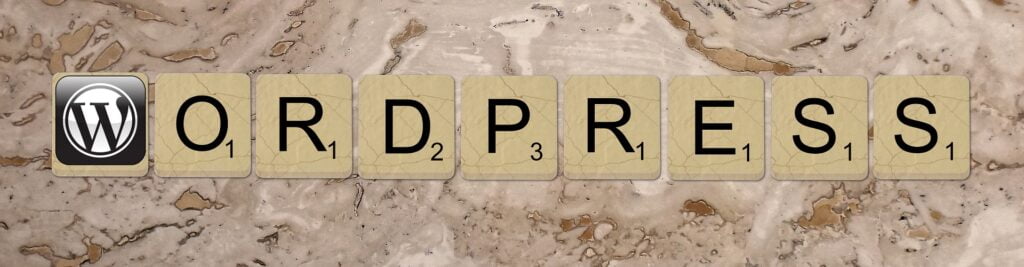
This post may contain affiliate links. We may earn a commission if you purchase an item through our links. It costs you nothing and helps us to fund this blog. Please see our Affiliate Disclosure & Notification for details.
WordPress is a popular content management system that powers millions of websites worldwide. As with any software, WordPress requires updates to function smoothly and securely. However, figuring out when to update can be tricky and have you wondering, “When should I update WordPress?”
Updating can be time-consuming, while delaying updates can leave your site vulnerable to security threats. In this article, we’ll discuss the different types of WordPress updates, the benefits of updating, and best practices to help you determine when it’s the right time to update. In addition to when to update WordPress, we’ll also give you the basics of how to update WordPress later in the article.
Understanding WordPress Update Types
WordPress updates come in three different types: major, minor, and security. They’re successive in that a major update may also include a minor update or a security update, but a security update will never include a major update or a minor update.
Major Updates
Major WordPress updates, denoted by a change in the first number of the version (e.g. 5.0 to 6.0), introduce significant changes to the platform. These updates often include new features, design changes, or improvements to site performance.
WordPress typically releases only 1 major update every few years and the update introduces a large number of changes to how WordPress works. Major updates can be one of the most disruptive updates one might install due to the sheer magnitude of changes along with the significant impact those changes may make. It’s fortunate that these types of updates are infrequent because they do take a lot of planning to ensure your site still functions properly after installing it.
Minor Updates
Minor WordPress updates, indicated by a change in the second number (e.g. 5.1 to 5.2), typically focus on bug fixes and security patches. These updates can still be significant but generally don’t affect the underlying system that WordPress works under and therefore, they’re less likely than major updates to cause issues on your website. These updates usually come out at least 3-4 times each year.
WordPress can be configured to automatically install minor updates which is generally the best way to keep your site updated. You’ll still want to check your website functionality after the update applies, but in many years of using WordPress I’ve done hundreds of minor updates and only had a handful of small issues that were easily fixed.
Security Updates
Security updates, marked by a change in the third number (e.g., 5.2.3 to 5.2.4), address critical security vulnerabilities. These updates are released whenever a critical vulnerability is discovered that needs to be patched and as such, there’s no regular schedule for these releases.
Security patches are one of the most important updates released by WordPress because they help keep your website safe from hackers. They should be applied as soon as possible!

Benefits of Updating Your WordPress Site
Updating your WordPress site offers many advantages, including improved security and enhanced functionality. Regular updates help to ensure that your site runs smoothly and securely, with both major and minor updates introducing new features and bug fixes.
Security updates are particularly essential, as they address vulnerabilities that hackers may exploit to gain access to your site. Additionally, keeping your site up-to-date can help prevent compatibility issues with third-party plugins and themes.
Risks of Delaying Updates Too Long
Delaying WordPress updates can have serious consequences for your site’s security and performance. Outdated versions of WordPress, plugins, and themes can contain vulnerabilities that hackers can exploit to gain access to your site. This can result in malware infections, data breaches, or even complete site takeovers.
Delaying updates for too long can also lead to compatibility issues with plugins and themes, which can break your site or cause errors. Eventually if you never update WordPress, you’ll find that developers will eventually drop support for older versions due to the large amount of compatibility problems.
On top of that, not updating WordPress means you don’t have the latest and greatest features. For some folks, that might not seem like a big deal, but it really is. Using old technology means you get left in the dust of your competitors.
Best Practices for Updating WordPress
To ensure that your site remains secure and up to date, it’s important to follow some best practices for updating WordPress. First, always backup your site before updating. This way, if something goes wrong during the update process, you can easily restore your site to a previous version. There are good free options for backing up your site such as UpdraftPlus which has a free and premium version.
Second, test updates on a staging site before applying them to your live site. This can help you identify any compatibility issues before they affect your live site. Finally, keep your plugins and themes up to date on a regular basis, ideally on a weekly or monthly basis.
How to Update WordPress
There are a few different ways to update WordPress. We’re not going to into them in detail in this post, but you can see all the details in the official WordPress documentation.
Automatic Background Updates
For minor and security updates, you can enable automatic background updates. These updates will apply on their own as soon as the update is released. It’s the easiest way to make sure your site stays secure and updated, but it doesn’t include major updates. For those you’ll have to use one of the other 2 methods below.
One-Click Updates
You can apply any update using the one-click method. Simply log into your WordPress administrative dashboard and go to the “Updates” screen. Once the screen loads, just click “Update Now” and wait for the update to complete. This usually takes under a minute and in most cases 10 seconds or less depending on the size of the update.
Manual Update
It’s common to have to manually update if one of your automatic or one-click updates fails continuously. The steps are more complex and the following steps are taken directly from WordPress documentation:
For these instructions, it is assumed that your blog’s URL is http://example.com/wordpress/.
Step 1: Replace WordPress files
- Get the latest WordPress zip (or tar.gz) file.
- Unpack the zip file that you downloaded.
- Deactivate plugins.
- Delete the old
wp-includesandwp-admindirectories on your web host (through your FTP or shell access). - Using FTP or your shell access, upload the new
wp-includesandwp-admindirectories to your web host, in place of the previously deleted directories. - Upload the individual files from the new
wp-contentfolder to your existingwp-contentfolder, overwriting existing files. Do NOT delete your existingwp-contentfolder. Do NOT delete any files or folders in your existingwp-contentdirectory (except for the one being overwritten by new files). - Upload all new loose files from the root directory of the new version to your existing WordPress root directory.
NOTE – you should replace all the old WordPress files with the new ones in the wp-includes and wp-admin directories and sub-directories, and in the root directory (such as index.php, wp-login.php and so on). Don’t worry – your wp-config.php will be safe.
Be careful when you come to copying the wp-content directory. You should make sure that you only copy the files from inside this directory, rather than replacing your entire wp-content directory. This is where your themes and plugins live, so you will want to keep them. If you have customized the default or classic themes without renaming them, make sure not to overwrite those files, otherwise you will lose your changes. (Though you might want to compare them for new features or fixes..)
Lastly you should take a look at the wp-config-sample.php file, to see if any new settings have been introduced that you might want to add to your own wp-config.php.
Step 1.5: Remove .maintenance file
If you’re upgrading manually after a failed auto-upgrade, delete the file .maintenance from your WordPress directory using FTP. This will remove the “failed update” nag message.
Step 2: Update your installation
Visit your main WordPress admin page at /wp-admin. You may be asked to login again. If a database upgrade is necessary at this point, WordPress will detect it and give you a link to a URL like http://example.com/wordpress/wp-admin/upgrade.php. Follow that link and follow the instructions. This will update your database to be compatible with the latest code. You should do this as soon as possible after step 1.
Don’t forget to reactivate plugins!
Step 3: Do something nice for yourself
If you have caching enabled, clear the cache at this point so the changes will go live immediately. Otherwise, visitors to your site (including you) will continue to see the old version (until the cache updates).
Final Steps
Your update is now complete, so you can go in and enable your Plugins again.
If you have issues with logging in, try clearing cookies in your browser.

When Should I Update WordPress? Our Method Explained
What I do with my sites and my client sites is I install security updates and minor immediately without any real concern about functionality. Because both of these updates include security patches, the risk is too great to leave sites unpatched for any amount of time. If something breaks, it’s usually just a day or two before I figure out a workaround or the developers who make the offending plugin or theme release a patch to work with the updated WordPress version. In WordPress you can configure your installation to automatically update minor and security updates without you having to do anything.
For major updates, I take a bit more time. The first thing I do is set up a staging site that’s an exact replica of the site which needs to be updated. I test the major update there first. If all goes well, I’ll roll the update to the live site. If there are issues, I fix them on the staging site first and keep track of what changes need to be made to fix those issues – then I replicate those steps on the live site before applying the update.
Final Thoughts: Keeping Your Site Secure and Up-to-Date
Updating your WP site is essential to maintain its security and performance. Knowing the various types of updates, their advantages, and the dangers of procrastinating updates will help you decide when to update WordPress.
Adhering to the best practices for updating WordPress will guarantee your site’s security and freshness. Regularly update your WordPress site to relish the benefits of having a speedy, dependable, and secure website.
FAQs
Sharif Jameel is a business owner, IT professional, runner, & musician. His professional certifications include CASP, Sec+, Net+, MCSA, & ITIL and others. He’s also the guitar player for the Baltimore-based cover bands, Liquifaction and Minority Report.

Pingback: Why Your WordPress Site is Slow and How to Fix it - Website Design Baltimore | SEO Baltimore | CGS Computers
Pingback: WordPress Security: Protecting Your Site from Hackers - Website Design Baltimore | SEO Baltimore | CGS Computers