Last updated on July 7th, 2024 at 10:51 am
WP Smush will help automatically get all your images scaled for the best balance between performance and quality.

Image Credit: WP Smush
This post may contain affiliate links. We may earn a commission if you purchase an item through our links. It costs you nothing and helps us to fund this blog. Please see our Affiliate Disclosure & Notification for details.
There are a handful of plugins I install on every fresh WordPress installation. I always start off with plugins for security, backups, caching, and image compression. And it’s this last one we’re going to discuss. For image compression I almost always use WP Smush.
The benefits of image compression are many. You can save server space by using images that are only as large as they need to be. In turn, you’ll also ensure that your website backup files don’t grow out of control in size. In addition, serving up over-sized images is one of the biggest factors in slowing down your website.
WP Smush is #1 (the free version)
With over 1 million downloads, WP Smush (aka: Smush Image Compression and Optimization) by WPMU Dev is hands-down the most popular image compression plugin on the market. And it’s easy to see why.
Simplicity – Automatic Smush
WP Smush has just a few settings to configure making it super-simple to set up and get running.
It has a slider to enable automatic compression – they call it ‘smushing’. This is one of the nicest features because once you have it enabled, the plugin will automatically compress new images as you add them to your WordPress media library.
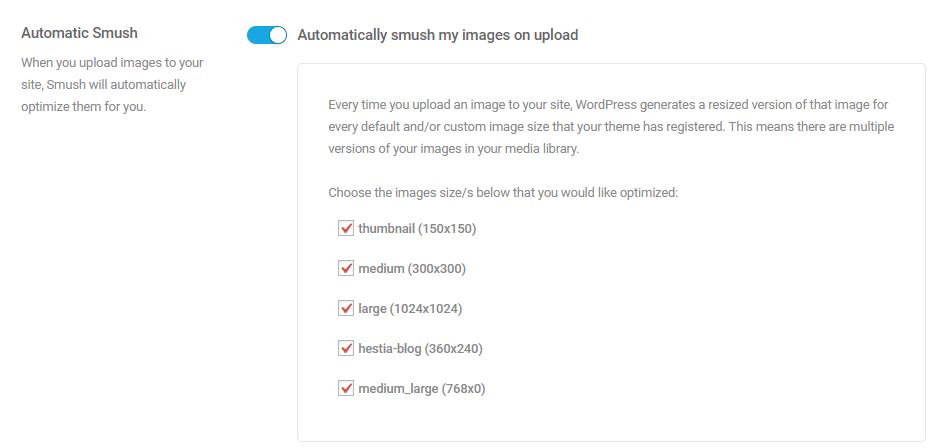
It also allows you to choose which file sizes in your WordPress library to optimize. It even detects special sizes defined in your WordPress theme.
Resize Full Images
As soon as you add an image to your WordPress media library, WP Smush can resize it on the fly to a more digestible size.
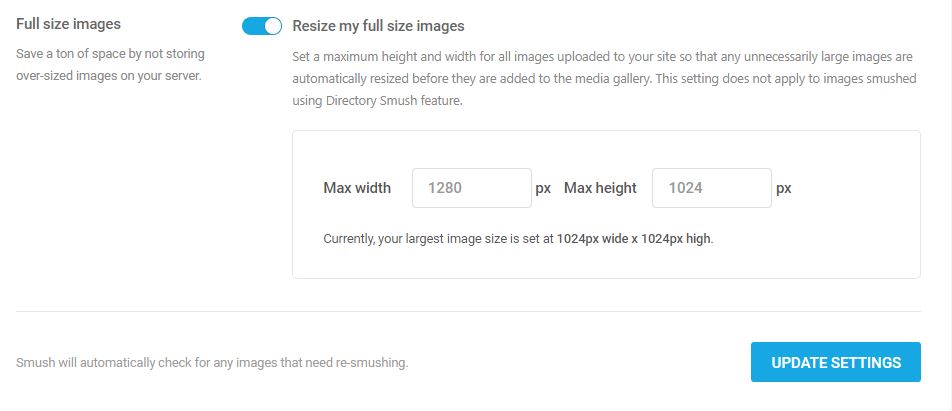
Full image resizing is a great feature. The plugin even detects what the current maximum image size your theme is set to display so you have an idea of what to set your maximums at.
How good is it? Well, the featured image I used for this post (the one at the top with the iMac on the desk) is a free download from Norbert Levajsics on Unsplash and the file size is about 2.7 MB. After I added it to my media library for this post and let WP Smush automatically resize it to 1250×853, the size is a quaint 94 KB.
For those of you with limited server storage, the automatic resizing will save you a ton of space especially if your website uses a lot of images. It also ensures that when your content editors choose “full size” as the image size in WordPress, they’re not dropping a massive image file right into a post.
And of course let’s not forget the speed boost that comes with serving up the correct image sizes to your visitors.
The ‘set it and forget it’ nature of WP Smush is one of its strongest qualities.
You’ll no longer have to manually cut down your images before adding them to your website.
Bulk Smushing
If you install WP Smush at the beginning of your WordPress site-building process, you might never need this option. But, if you’ve got a website that’s been up and running for a while and are just now finding out you need image compression, then the Bulk Smush option will save you a ton of work!
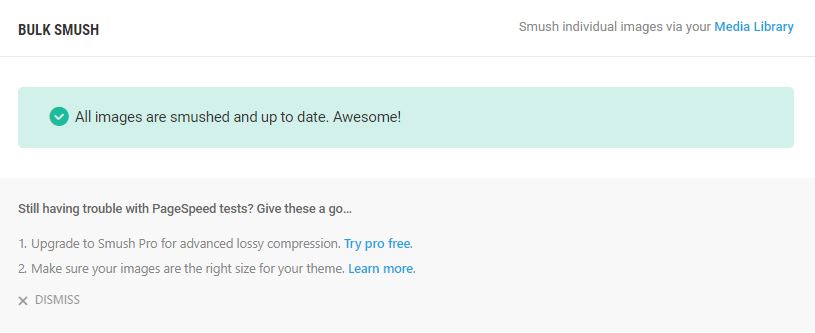
With a single click, the plugin will go through your images and compress everything for you that hasn’t already been optimized. You can even select a directory outside of your media uploads folder to compress image files.
WP Smush Limitations
While it’s easily one of the best image compression plugins available, WP Smush does have some limitations.
Bulk Smush Limit
The free version can only do a Bulk Smush of 50 images at a time. It’s a minor inconvenience, once it finishes 50, just hit the button again. Rinse & repeat until all your images are smushed.
Image Size Limit
Images that are larger than 1 MB in size aren’t smushed. You can mitigate this however, by having the full image resize configured. Most images, once they get resized to something more appropriate, will fall under the 1 MB limit and still get compressed.
The Big Limit – Premium Version
The premium paid version of WP Smush eliminates the Bulk Smush and image size limits. It also incorporates a higher compression ratio for up to 2x more than the free version. The only problem? You can’t buy it.
My only significant gripe about WP Smush is that you can’t actually just buy the premium version. You have to buy the $49/month WPMU DEV Membership to get it. The deal isn’t horrible because you get unlimited access to all their themes and plugins. Unfortunately, if all you happen to want is the pro version of WP Smush, $49/month is an expensive way to go.
Conclusion
Good image compression will help to speed up your site and save bandwidth. Site speed is a strong marker for SEO as well, so anything that increases your site speed will help boost your rankings.
WP Smush is a great plugin with simple and effective features that don’t add a lot of administrative effort to your websites. For most use-cases, the free version will do everything you need it to do. The pro version has some additional features, but the cost of entry is well above what most people will pay – especially those only running a handful of sites.
Sharif Jameel is a business owner, IT professional, runner, & musician. His professional certifications include CASP, Sec+, Net+, MCSA, & ITIL and others. He’s also the guitar player for the Baltimore-based cover bands, Liquifaction and Minority Report.

Pingback: UpdraftPlus: The Most Underrated Plugin for WordPress Backups - Website Design Baltimore | SEO Baltimore | CGS Computers
Pingback: 4 Tips to Boost the Speed of Your Website - Website Design Baltimore | SEO Baltimore | CGS Computers